| Audience | Platform admins |
| Prerequisites | Set up for platform admins and data teams → |
Destination rules allow organizations to enforce row-level governance by filtering out users from being synced to destinations they haven’t consented to. This ensures that only eligible data reaches specific destinations based on compliance, privacy, or business rules.
Learning objectives
- After reading this article, you’ll be able to:
- Understand what destination rules are and when to use them
- Create and configure destination rules in the UI
- Preview the impact of a rule on an audience
- Apply rules automatically to syncs without modifying audience definitions
Overview
Destination rules control which records can be synced to specific destinations. They apply additional filtering on top of the audience definition at sync time, without affecting the actual audience membership.
A common use case is enforcing user consent: for example, excluding users who haven’t opted in to email or advertising platforms.
Set up destination rules
- Go to Customer Studio > Governance, then click the Destination rules tab
- Select a parent model
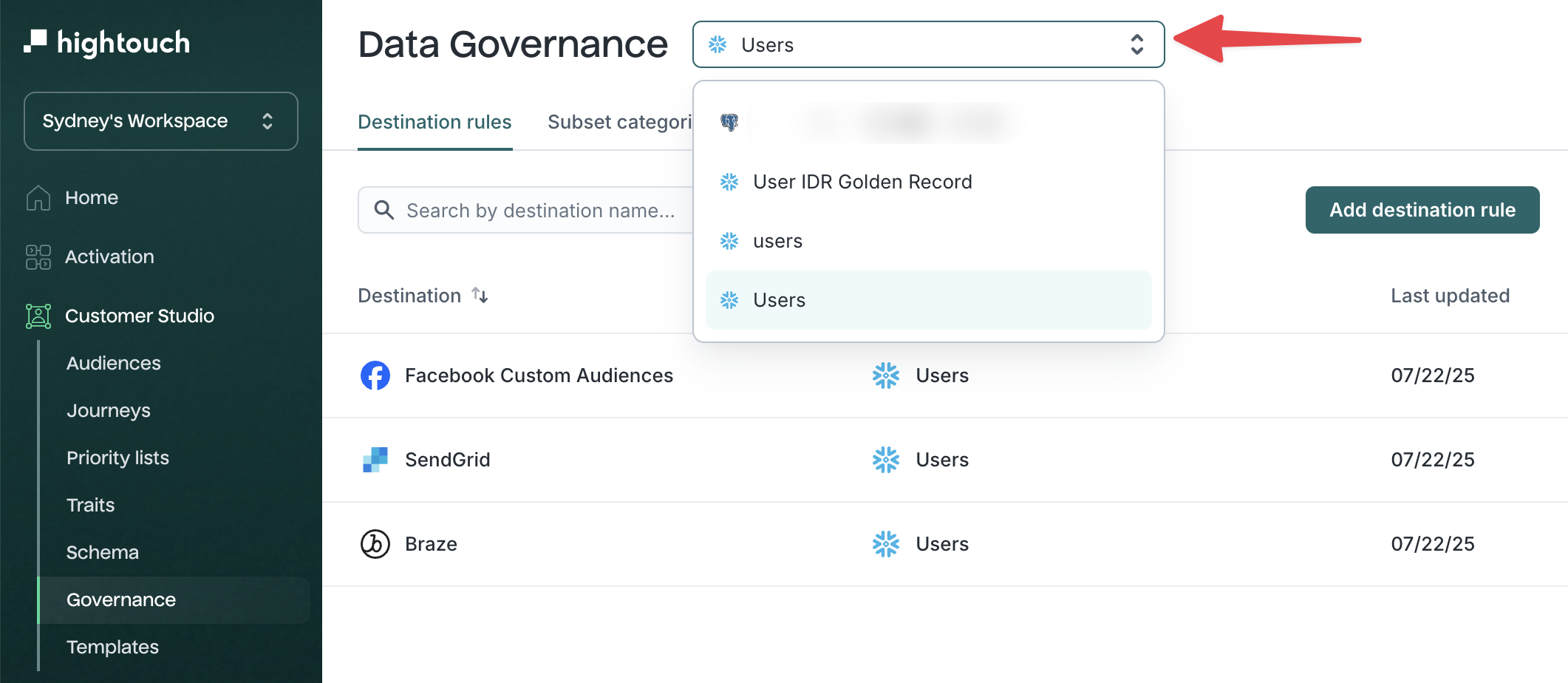
- Click Add destination rule

- Select a destination from the dropdown
- Click Add filter to define which records are eligible to sync
The filter builder supports the same condition logic used in the audience builder, including nested AND/OR logic.
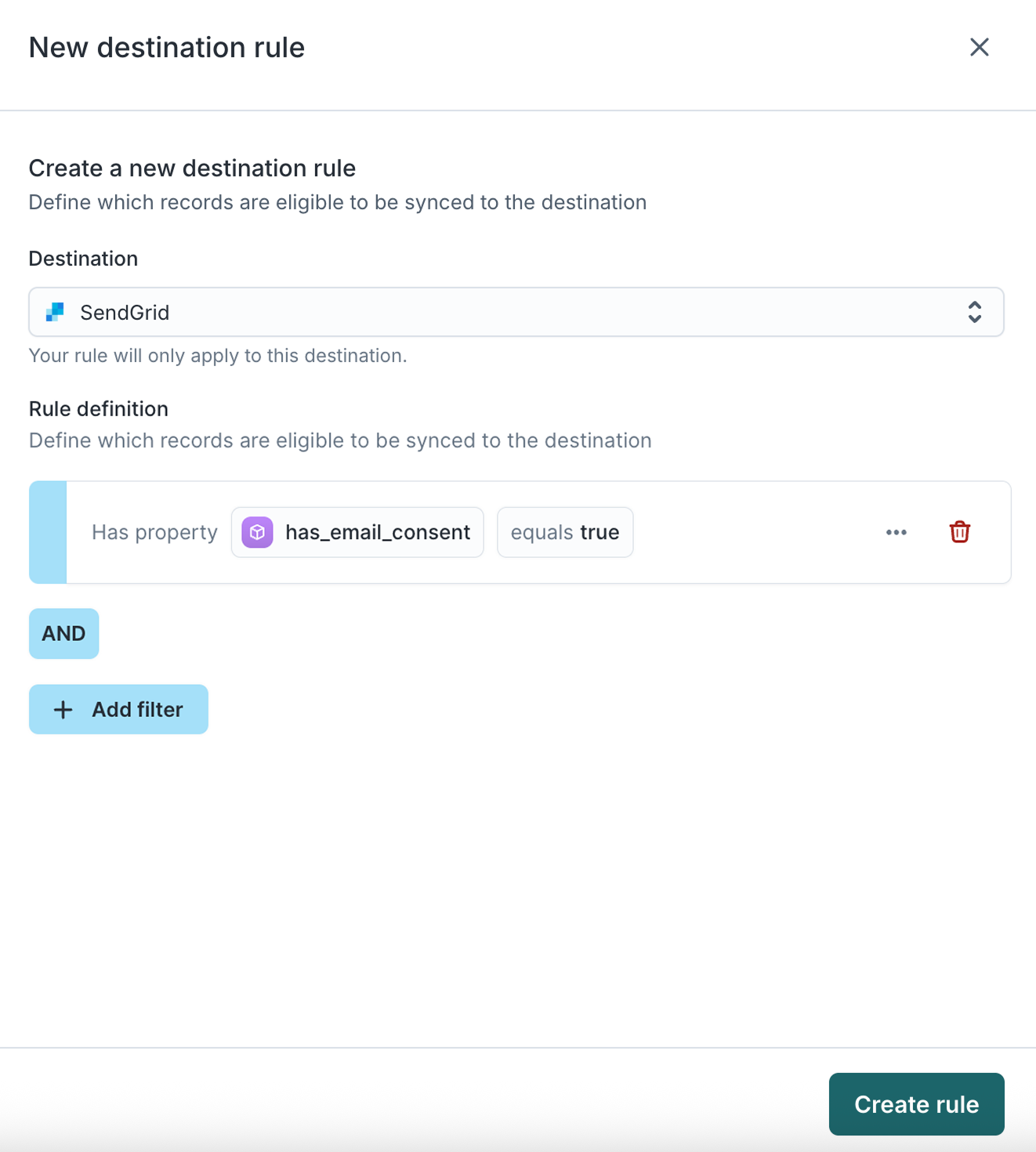
Preview destination rules
You can preview the effect of a destination rule in two places:
- During audience creation
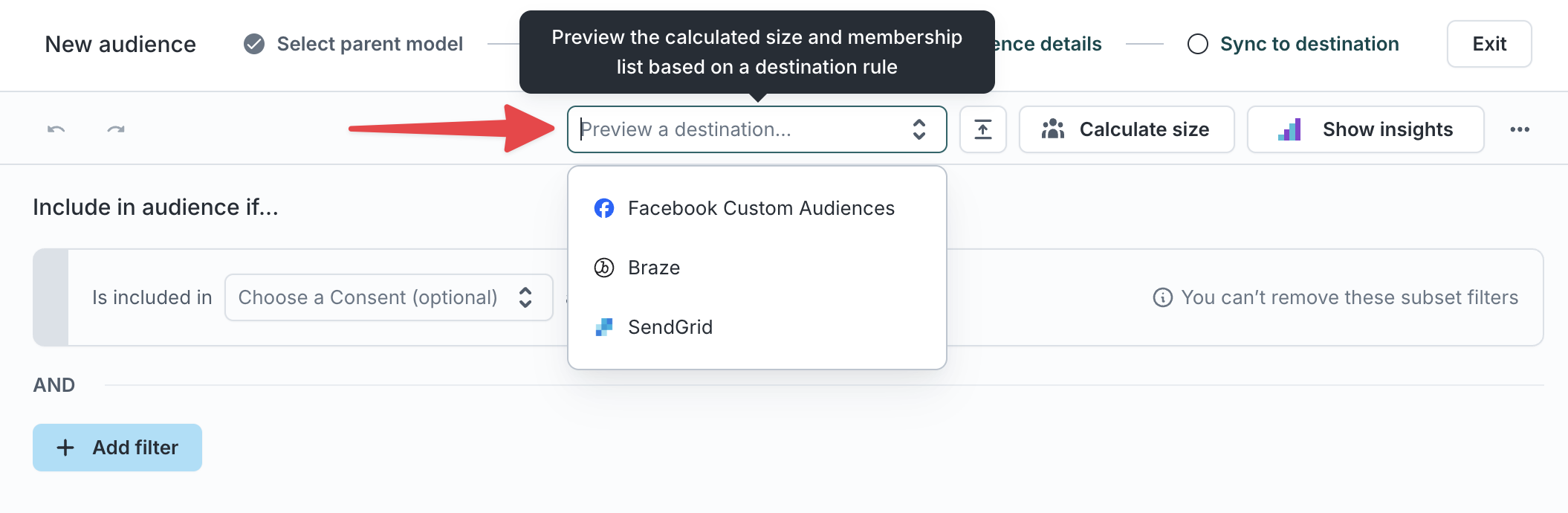
- From the audience’s definition tab (when editing an existing audience)
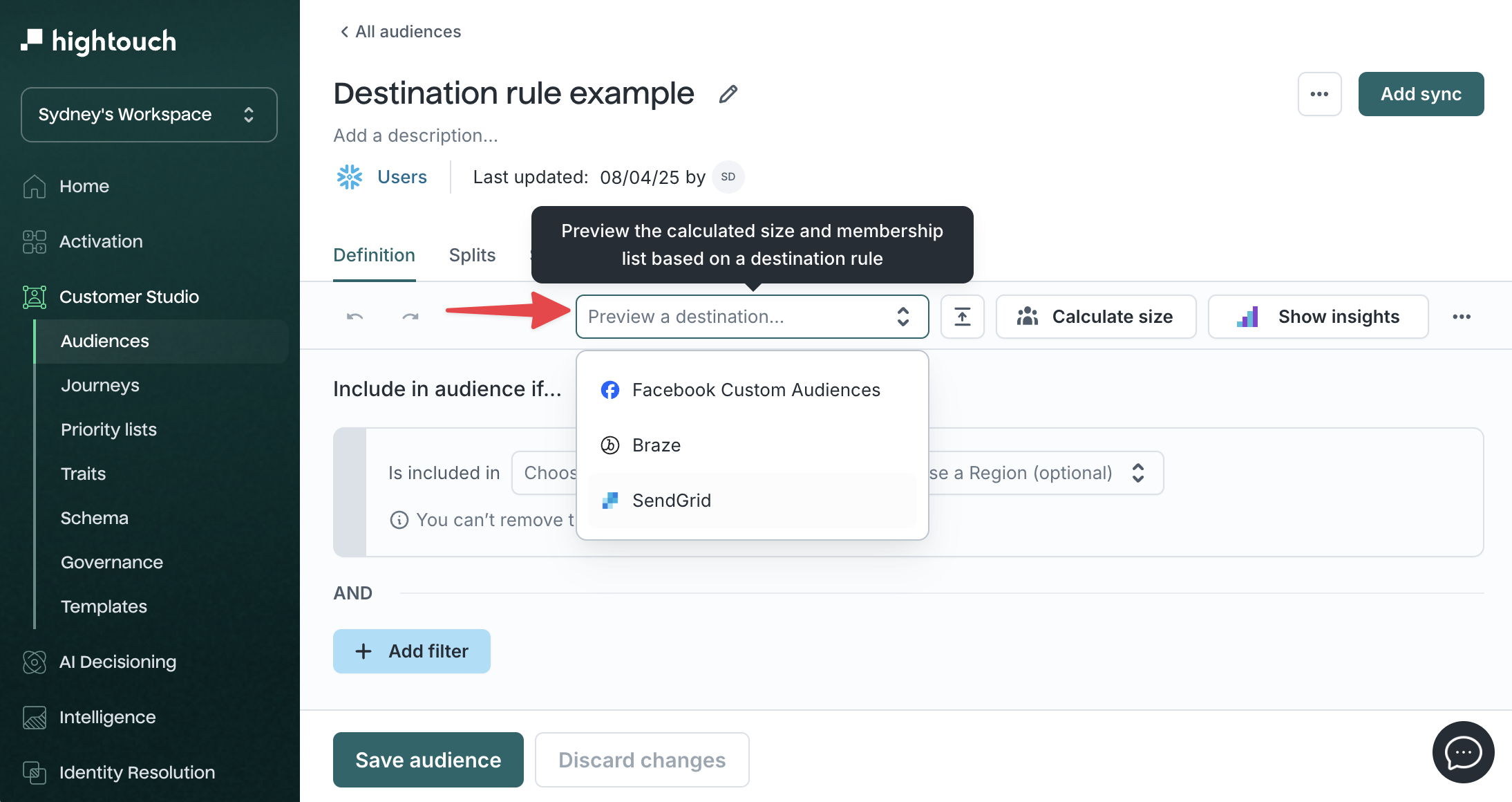
In both cases:
- Use the
Preview a destinationdropdown to select a destination with an existing rule. - Hightouch applies the rule to your audience definition and updates the preview.
- You’ll see how the rule impacts calculated size and membership before syncing.
This preview does not change the audience itself—it only simulates how the rule would affect syncing to the selected destination.
Using destination rules in syncs
Create a sync with a parent model (proxied by the audience) and destination that has an existing rule. Rows that don't meet a destination rule will be excluded at sync time. All syncs going forward will automatically have the rule applied. Note that these excluded rows are still included in the audience definition, so they remain unaffected when using Customer Studio features that don't involve syncing.