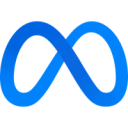Optimize campaigns and gain insight into ad performance by sending web, app, phone, and in-store conversion events to Meta from your data warehouse.
View Meta Conversions API's documentation and status page.
When to use Meta Conversions API
Use this destination to improve Meta campaign performance and measurement by sending offline or server-side conversion events (for example, purchases, form fills, or calls) to Meta.
Use Meta Conversions API when you want to:
- Attribute conversions that happen outside the browser (for example, in your CRM or POS system)
- Improve ad delivery and targeting with more complete conversion data
- Measure performance when cookies or browser signals are limited
Supported syncing
| Type | Description | Supported Sync Modes | API Reference |
|---|---|---|---|
| Events | Sync conversion events to Meta’s Conversions API | Insert | Conversions API reference |
See Sync modes for more information.
Connect to Meta Conversions API
Go to the Destinations overview page and click the Add destination button. Select Meta Conversions and click Continue. You can then authenticate Hightouch to the Meta Conversions API by entering the following required fields into Hightouch:
- In Hightouch, go to Destinations and click Add destination.
- Select Meta Conversions API and click Continue.
- Enter the following credentials:
- Pixel ID or Database ID
- Access Token

Find these in Meta Events Manager:
- Open the Data Sources tab and select your Pixel.
- Under Settings, find your Pixel ID in the Details section.
- To create an Access Token, scroll to Conversions API and click Generate access token.
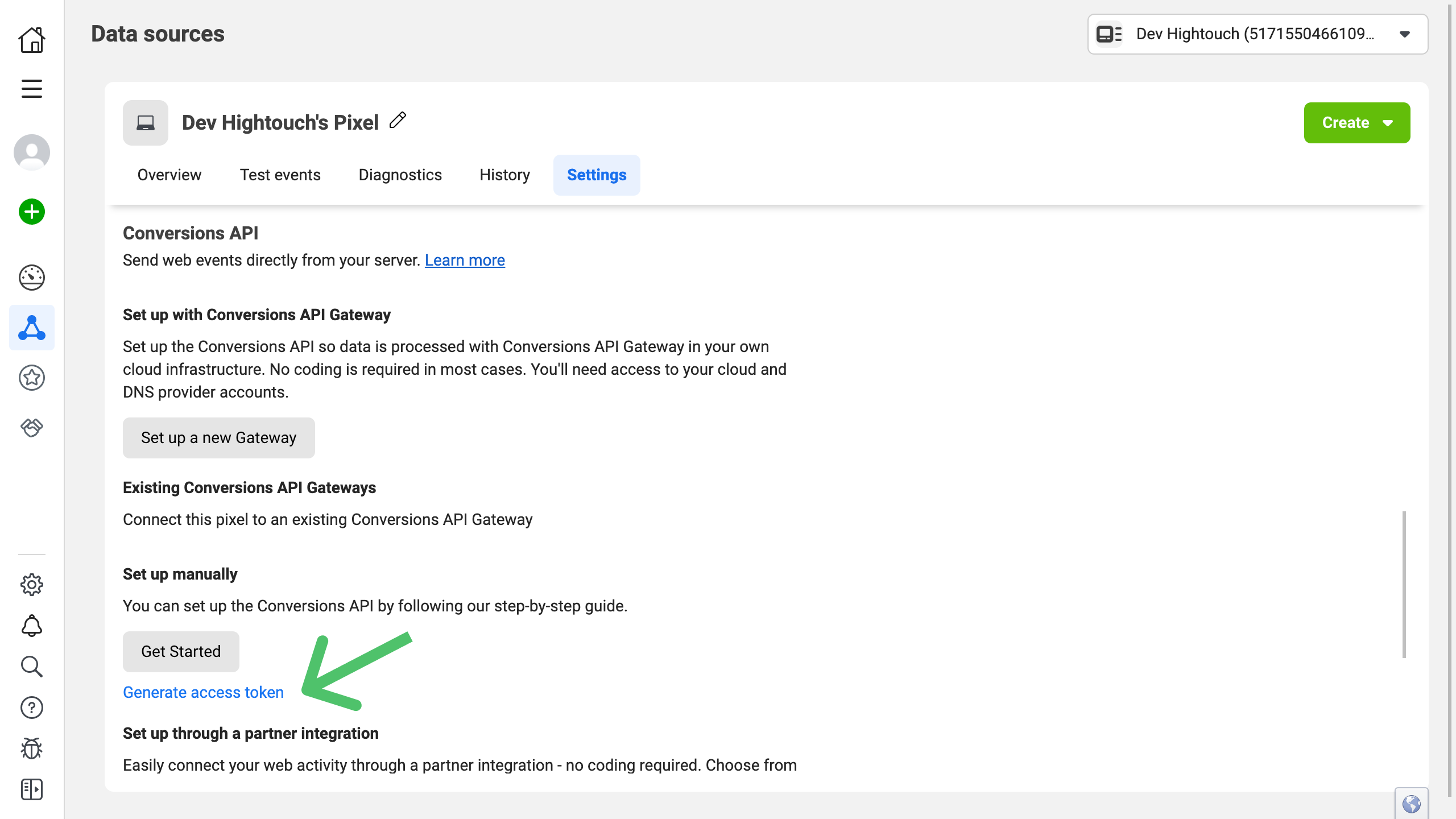
Configure the sync
After connecting Meta Conversions API and selecting a model, create a sync to start sending data.
- Go to Syncs.
- Click Add sync, choose your model, and select Meta Conversions API as the destination.
Required event fields
The Meta Conversions API requires the following event parameters:
event_nameevent_time- At least one customer information (
user_data) field
The sync configuration form ensures all these are set and provides some additional options.
Event name
Providing an event name is required to send an event to the Meta Conversions API. You can either provide a static value or select to use a column from your model. Hightouch syncs the static or column value as the event_name parameter that the Conversions API requires.
Use Meta’s Standard Events when possible (for example, Purchase, Lead, or AddToCart) to improve reporting accuracy.
Event time
You can optionally select a column that contains timestamps of when events occurred. If this field is empty, Hightouch uses the time the event arrives at the server. Hightouch syncs the timestamp as the event_time parameter the Conversions API requires.
If you select a column, it should be in ISO 8601 format. Hightouch will then automatically convert the data into the format that Meta expects.
Action source
The action_source parameter specifies where your conversions occurred (e.g., web, app, email).
Knowing where your events took place helps Meta optimize delivery and attribution.
Certain source types require specific fields:
- Web events must include
event_source_urlandclient_user_agent. - App events must include
advertiser_tracking_enabled,application_tracking_enabled, andextinfo.
If not all rows contain this field, you can set a fallback action source in your sync configuration.
Field mappings
Map your customer information and event parameters here.
The Meta Conversions API requires at least one user_data parameter for attribution.
Include as many user_data fields as possible to improve Event Match Quality.
If using a Standard Event (like Purchase), ensure you include all required fields (e.g., value, currency) and any relevant optional ones.
Custom fields are sent in the custom_data parameter.
Advanced analytics
To send data through the Conversions API to the Advanced Measurement API (AMAPI), map the following fields:
data_processing_options: an array of strings like["AMO"]advanced_measurement_table: a string
Test event codes
Test event codes are special codes you can include in your event payload to simulate conversion events. This allows you to test your API implementation without actually recording real conversion data.
You can optionally enter a test event code as part of your sync configuration. You can find your test event code in your Meta Events Manager in the Test events tab.
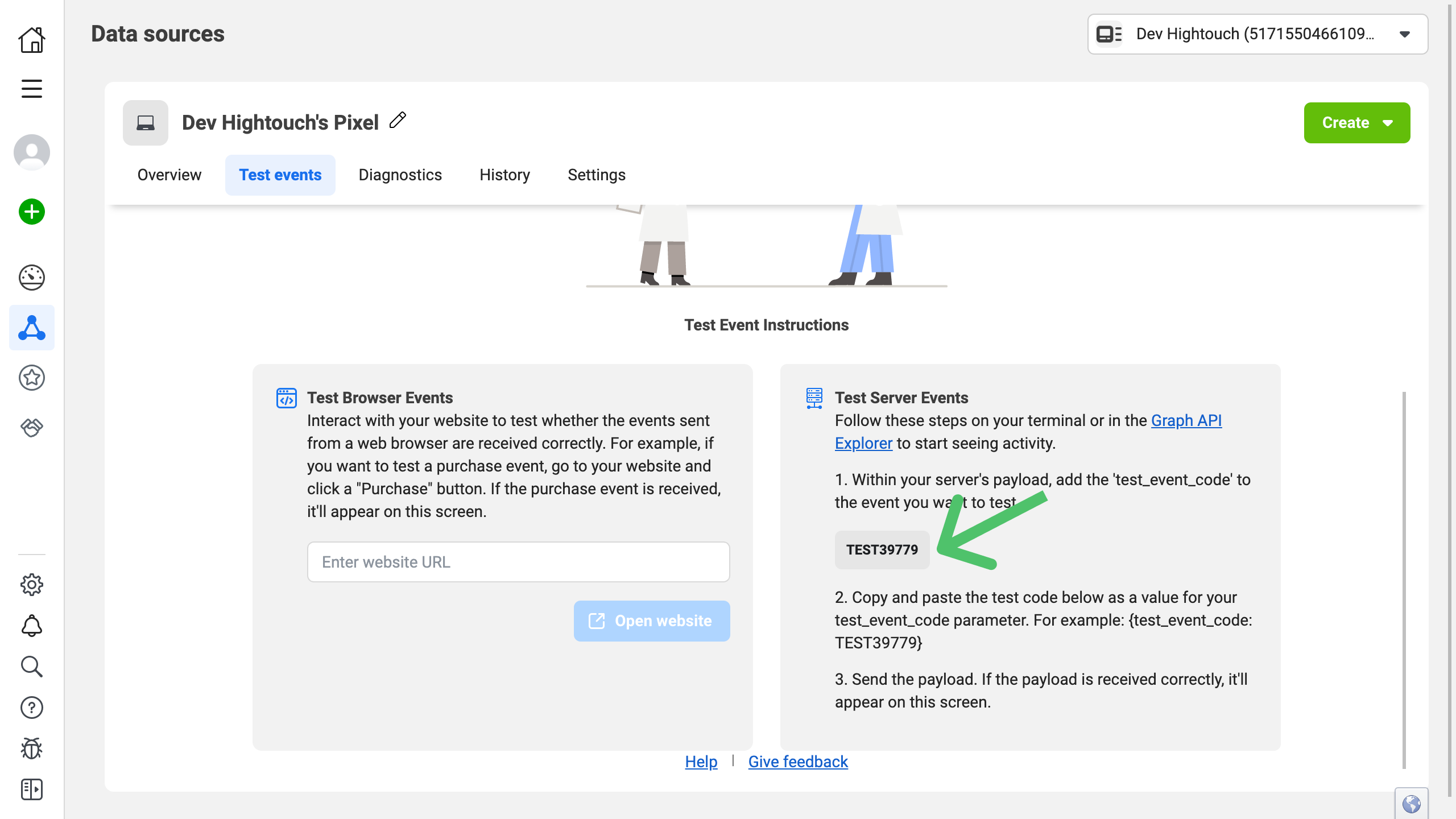
Make sure to remove the test event code if you're running a production sync.
Hashing
By default, Hightouch automatically hashes the following fields:
- phone
- gender
- dob
- last name
- first name
- city
- state
- zip
- country
If you want to turn hashing off, select No under Would you like Hightouch to automatically detect if your PII data requires hashing?.
Event Data Quality
Hightouch provides insight into the effectiveness of your conversion API implementation by reporting on Event Match Quality (EMQ) and Additional Conversions Reported.
Data quality metrics appear in the Overview tab of your Meta Conversions API sync.
Your access token must include Data Quality API permissions. If metrics don’t appear, generate a new token in Meta Events Manager.
Event Match Quality (EMQ)
The EMQ score estimates how well your conversion events match to Meta users, ad clicks, and impressions. It’s based on the “fill rate” of key user_data values you send with each conversion event.
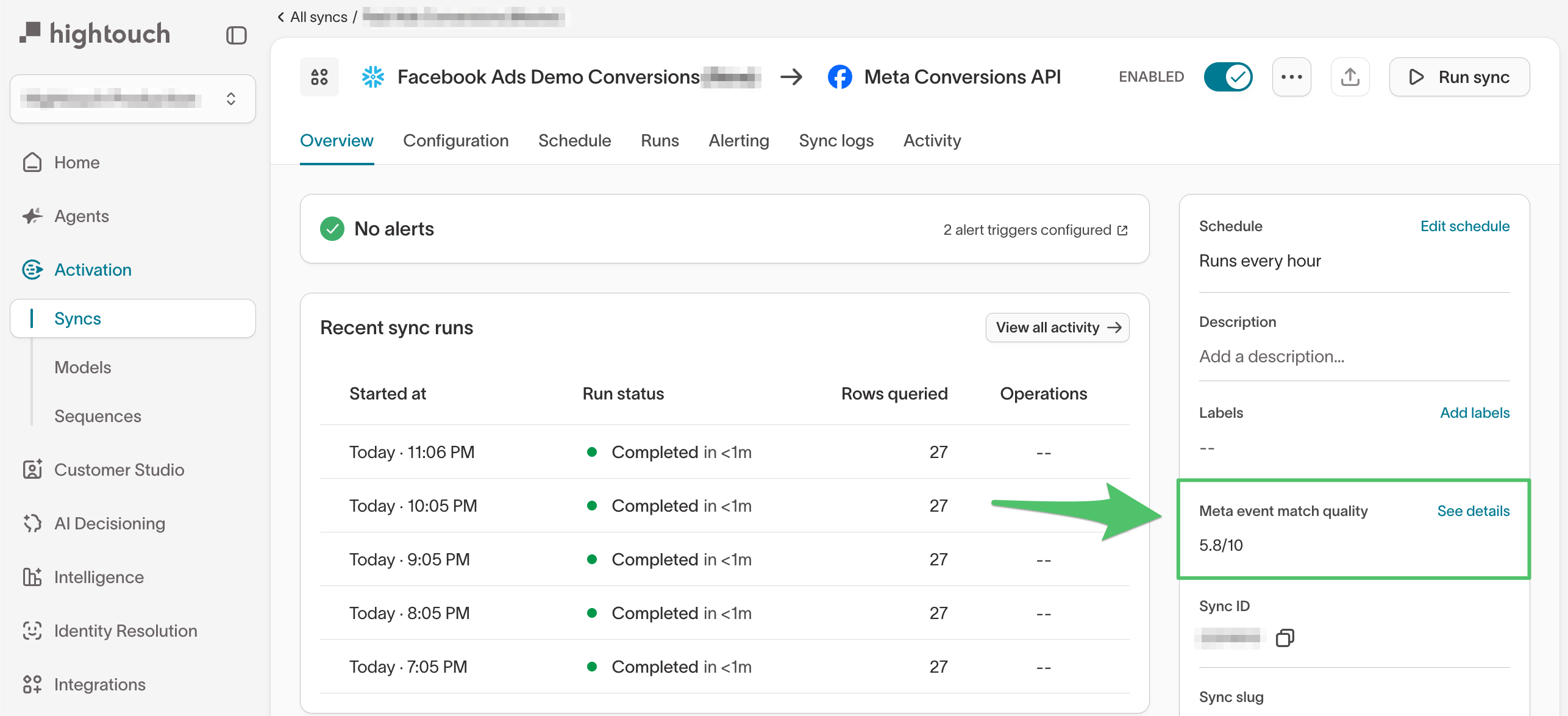
A higher EMQ score generally means better attribution accuracy and ad performance, as Meta’s algorithms can use more complete data to optimize bids, budgets, and targeting.
To improve your EMQ score:
- Collect and sync more
user_datafields with each event. - Use Match Booster to supplement user data with Hightouch’s third-party identity graph.
For guidance on which user attributes to prioritize, see the Conversion API schema guide. For more about EMQ, see Meta’s documentation.
Additional Conversions Reported
The Additional Conversions Reported metric helps you understand how much your business benefits from using the Conversions API alongside the Meta Pixel. More reported conversions can help you decrease your cost per result and show your ads to people who find them relevant.
Learn more in Meta’s Additional Conversions Reported guide.
Tips and troubleshooting
Common errors
Meta SDK
When setting up a new datasource for CAPI, if you don't want to use the Meta SDK in your app, choose “Web” (even if the data would include app events as well). This eliminates the need to install the SDK.
In this case, use Dataset ID instead of Pixel ID when configuring the destination.
App data
To send app data in your CAPI events, include app data parameters.
Live debugger
Hightouch provides complete visibility into the API calls made during each of your sync runs. We recommend reading our article on debugging tips and tricks to learn more.
Sync alerts
Hightouch can alert you of sync issues via Slack, PagerDuty, SMS, or email. For details, please visit our article on alerting.