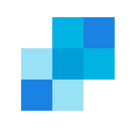Run better email campaigns on SendGrid with up-to-date customer data from your data warehouse
Supported syncing
Supported syncing
| Type | Description | Supported Sync Modes | API Reference |
|---|---|---|---|
| Contacts | Sync data from any source to Contacts in SendGrid | Upsert | Contacts docs |
| Trigger one-to-one transactional emails for each record in your data model | Triggered Sends (one row = one email) | Mail Send API |
For more information about sync modes, refer to the sync modes docs.
Connect to SendGrid
Go to the Destinations overview page and click the Add destination button. Select SendGrid and click Continue. You can then authenticate Hightouch to SendGrid by entering a SendGrid API Key.
To create an API Key in SendGrid, follow the steps outlined in the SendGrid documentation.
Sync configuration
Once you've set up your SendGrid destination and have a model to pull data from, you can set up your sync configuration to begin syncing data. Go to the Syncs overview page and click the Add sync button to begin. Then, select the relevant model and the SendGrid destination you want to sync to.
Syncing contacts
Upsert is the only available sync mode for the SendGrid destination. Use this sync mode to update existing contacts and insert new ones into SendGrid.
Record matching
To match rows from your model to contacts in SendGrid, you need to select the model column that contains your contacts' email.
SendGrid's email field is case-sensitive. Make sure the emails in your model follow a case convention, for example, all lowercase, to avoid duplicate contacts. For example, if your model has contact data for the email addresses john@example.com and John@example.com, this would create two separate contacts.
Field mapping
You can sync columns from your model to SendGrid default and custom fields.
Tips and troubleshooting
Common errors
If you encounter an error or question not listed below and need assistance, don't hesitate to . We're here to help.
Invalid list id
When you run a sync to SendGrid for the first time, Hightouch creates a new contact list. You can find this list on the Contact Lists page in your SendGrid workspace. If you delete this contact list, future sync runs will reject all rows with the invalid list id error.
To resolve this issue, create a new sync. This allows Hightouch to create a new contact list, which must exist for the sync to run successfully.
Live debugger
Hightouch provides complete visibility into the API calls made during each of your sync runs. We recommend reading our article on debugging tips and tricks to learn more.
Sync alerts
Hightouch can alert you of sync issues via Slack, PagerDuty, SMS, or email. For details, please visit our article on alerting.