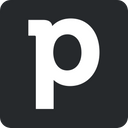Enable your sales team to engage with prospects better by syncing enriched data from your warehouse to Pipedrive CRM
Overview
Your leads and prospects expect you to have the necessary context before engaging with them. You can accomplish this by syncing lead and prospect data from your data warehouse to Pipedrive CRM. You no longer need to worry about executives chasing the wrong leads or engaging with warm ones without proper context.
Supported syncing
| Sync Type | Description | Supported Sync Modes | API Reference |
|---|---|---|---|
| Organization | Sync data from any source to organizations | Upsert, Update | Organization docs |
| Person | Sync data from any source to person objects | Upsert, Update | Person docs |
| Deal | Sync data from any source to deals | Upsert, Update | Deal docs |
| Lead | Sync data from any source to leads | Upsert, Update | Lead docs |
For more information about sync modes, refer to the sync modes docs.
Connect to Pipedrive
Go to the Destinations overview page and click the Add destination button. Select Pipedrive and click Continue. You can then authenticate Hightouch to Pipedrive with an API key.
You can retrieve your Pipedrive API Key under Settings > Personal preferences > API.
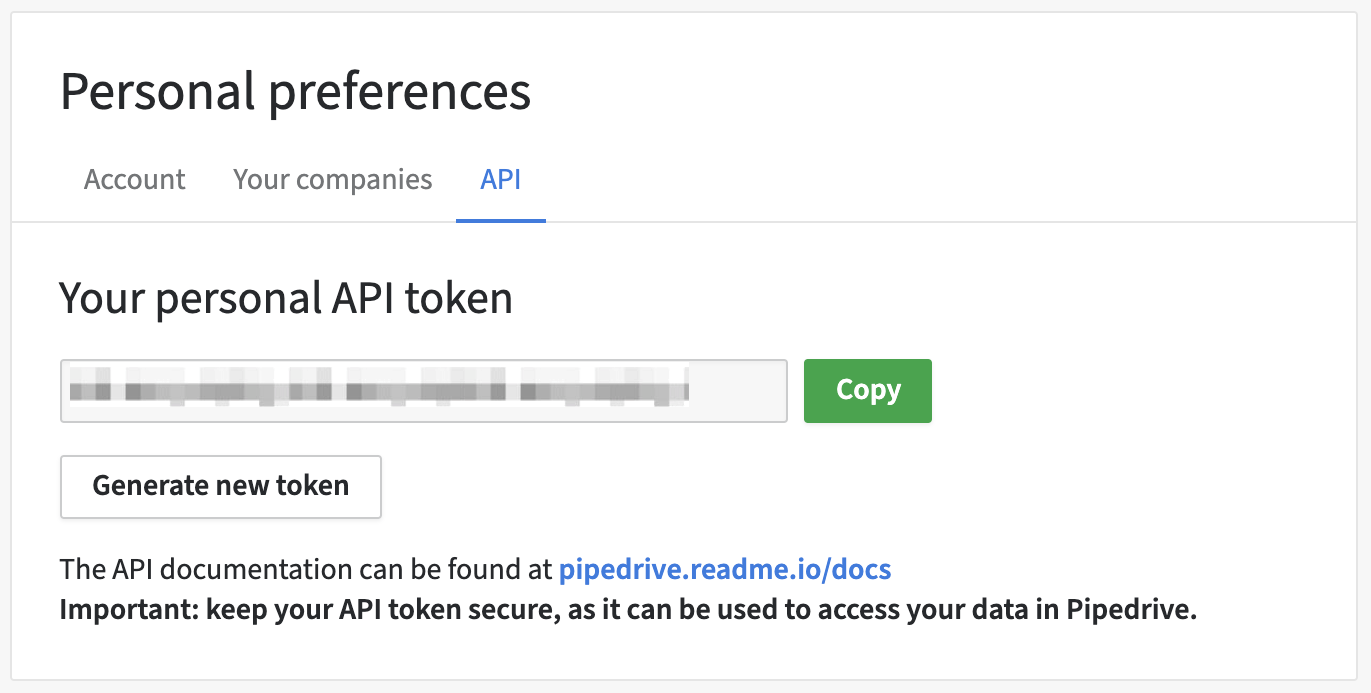
For more information, see Pipedrive's docs.
Sync configuration
Once you've set up your Pipedrive destination and have a model to pull data from, you can set up your sync configuration to begin syncing data. Go to the Syncs overview page and click the Add sync button to begin. Then, select the relevant model and the Pipedrive destination you want to sync to.
Record matching
You can match rows in your model with objects in Pipedrive on any unique property. Pipedrive's id field is only available in the dropdown menu when using Update mode.
To match Deal objects, the Pipedrive API requires a search term that is not the Deal ID. Available search terms pre-populate your Deal matching field drop-down.
Field mapping
You can sync columns from your source to Pipedrive default and custom fields.
Delete behavior
| Behavior | Description |
|---|---|
| Do nothing | Keep the record in Pipedrive |
| Delete | Remove the record from Pipedrive entirely |
Tips and troubleshooting
Common errors
To date, our customers haven't experienced any errors while using this destination. If you run into any issues, please don't hesitate to . We're here to help.
Live debugger
Hightouch provides complete visibility into the API calls made during each of your sync runs. We recommend reading our article on debugging tips and tricks to learn more.
Sync alerts
Hightouch can alert you of sync issues via Slack, PagerDuty, SMS, or email. For details, please visit our article on alerting.